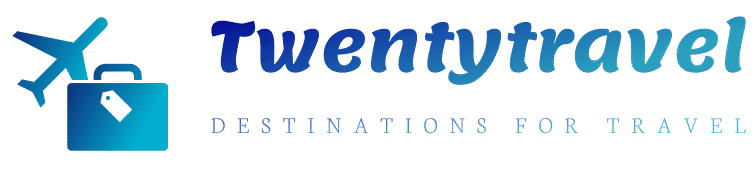Promotions in eTourism Online – eTourism Blog
eTourism Online has a range of very powerful tools that can help you create, manage and sell your special promotions. To follow are just a few examples of what can be achieved with eTourism Online.
- Have you ever wanted to reward repeat guests with a discount, or a special return guest package with a unique inclusion? What about setting a weekly task to email guests that have checked out in the past 7 days with this special promotion?
- Have you ever wanted to track how many bookings you generate from a newsletter campaign? What about directing the newsletter recipients to a specific package?
- Are you paying to be listed on a 3rd party website and would like to track what bookings are being generated? Or would you like to direct those website visitors to specific package?
- Would you like to offer a discount to members of a charity?
- What about including a promotional code on your new printed brochure?
- Have you read our recent blog post on Facebook Offers and would like to build an offer directing people to book online?
Excited? I bet you are! Let’s get started…
 To access this powerful functionality the Distribution Menu needs to be enabled in your eTourism Online. If this isn’t available please contact the support team
To access this powerful functionality the Distribution Menu needs to be enabled in your eTourism Online. If this isn’t available please contact the support team
How to Setup & Apply Promo Codes to Packages/Rooms
To create promotional codes (Corporation and Coupon Code), login into the eTourism Online Extranet, go to the Distribution Menu > Corporation & Coupons > Add
Complete the relevant fields ensuring you complete all compulsory fields. When creating your actual Corporation and Coupon Code it’s often a good idea to keep this short and simple.

Once you have done this you will then be able to add the Discount and/or Commission setup levels. Set the Discount and/or Commission level to Overall Package and then you have the opportunity to set your values. You have a couple of options to either set a $ amount or %. You can set a discount value which will automatically discount each night by the set amount. You can set the commission amount likewise to honour a commission to a 3rd party. Note: the guest will never see the commission paid to a 3rd party.

To track the booking from a given source, set the discount of commission to ZERO.
The next step is to assign the appropriate packages to the promotion. From your rates/packages menu, select the packages and scroll down to the section called Distribution Channels. Ensure that the Corporations/Coupons option is set to YES and you have highlighted and ticked your desired Promotion (i.e Corporation/Coupon) If you don’t set this to YES your codes will not work. You can select multiple offers for the same packages by holding down control and ticking the appropriate packages. Make sure you click modify to save your changes.

How do I use this promo code now?
One option is to include a login area on eTourism Online. This will require your guests enter the code specifically generated for the promotion. This was the code you generated when creating the promotion in an earlier step. When the guests enter the code and login they will only see the packages assigned to this promotion. You may use this code to apply discounts to return guests, VIP’s etc
To add the login area to eTourism Online please contact support.
Another option is to use the DIRECT URL provided by eTourism Online. When a guest clicks the DIRECT URL, eTourism Online will load the assigned packages without the guest having to enter the promotion (Corporation and Coupon) code. You might use this DIRECT URL from an email blast, link on a website, Facebook Offers etc.
If you would like to direct your guests to a website before booking online use the REDIRECT URL. This will be useful if you’re advertising your resort on a third party website and would like to track bookings. You can still direct people to your home page using the REDIRECT URL. The REDIRECT URL will ensure bookings made via this URL are still applied to the promotion. When using the REDIRECT URL ensure the LOCATION FIELD is entered.
How do I tell which code has been used?
If the booking is made via a Corporation and Coupon, the password protected PDF generated by eTourism Online will include the Corporation and Coupon that was used.
Setting up Corporations and Coupons can sometimes be a tricky area to handle, please feel free to call our support team on 1300 551 448 to discuss your requirements.